Tutorial on Using Arduino TFT LCD Touch Screen Module
2 min read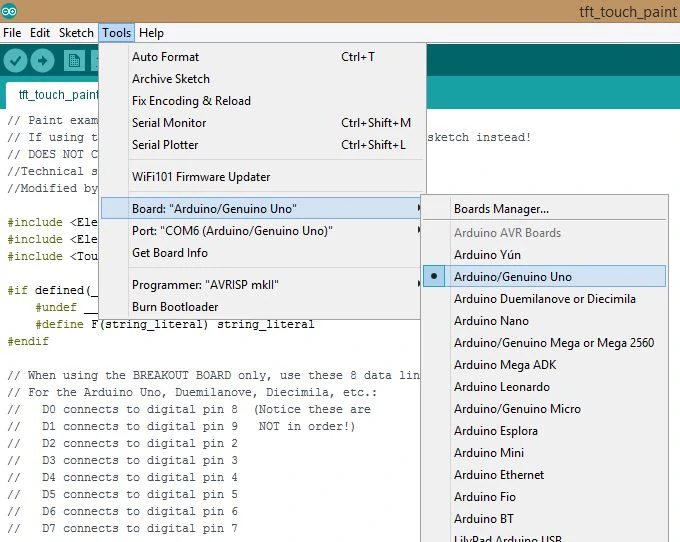
Step 1: Project Plan
In this tutorial, we use only simple Arduino TFT LCD hardware without a breadboard and any other components. No wiring is required. As follows.
1. 3.5-inch Arduino UNO TFT LCD touch screen module
2. USB cable type A male to B male
Our test code uses the Arduino IDE for Arduino 1.6.12 windows. if you are using an older version, please install Arduino UNO on your PC.
The IDE for the Arduino IDE may have compilation errors, so please use a newer version.
Download the library and paste it into the Arduino libraries folder (usually located in C: Users User Documents Arduino libraries).
Step 2: Pin Connections
Connect your Arduino 3.5-inch UNO TFT LCD touchscreen module in the following way. Make sure all pins fit into their ports.
Step 3: Insert the code


Download the test code and open it up using the Arduino software or IDE.
Make sure the correct board and corresponding ports have been selected. (In this tutorial, the Arduino UNO is used)
Then, upload the test code to the Arduino UNO.
Step 4: Results
Once fully uploaded, you can start drawing on the Arduino TFT LCD screen in the color of your choice.
To clear the screen content, select the ” Ers” box to clear the screen.
Related posts:
OV7670 Camera Module Connection with STONE Display Module
Control WS2812B_RGB Lamp by STONE Display Module
Thermal Print Head for a Parking Management System Based on Raspberry Pi Pico and STONE TFT LCD
Touch Screen for Automated Feeding System
Record Medical Surgery Notes with STONE Serial LCD Screen
STONE TFT LCD Module Acceleration Gyroscope Sensor
Arduino uno +STONE LCD + Display data read by MFRC522
STONE LCD Screen for Car Dashboard
Ultrasonic module test with STONE LCD module
Arduino Tutorial for Beginners LY-F2 of Seven Star Bug +STONE Serial Screen
.jpg)



